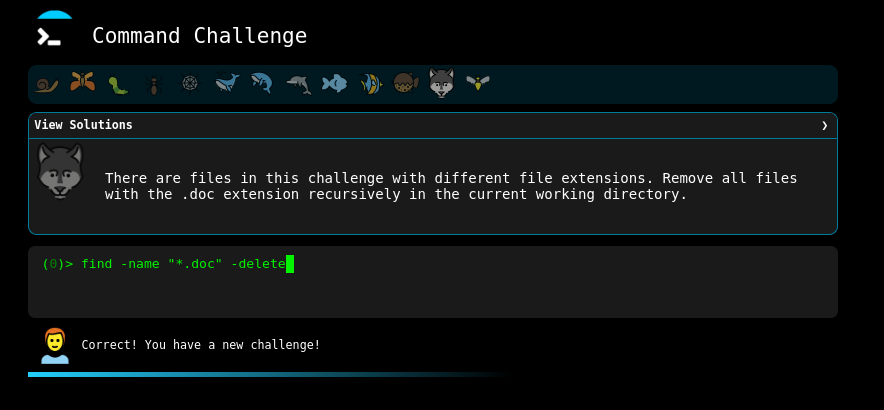Command Challenge: command Line Practice
Mastering Linux commands is a continuous journey, and Command Challenge offers a fun way to test and refine these skills. This blog serves as a personal journal where I document my progress, solutions, and experiences tackling the challenges. The goal is to strengthen command-line proficiency while keeping track of insights gained along the way. Whether overcoming tricky tasks or discovering new commands, this space reflects the learning process and evolution in working with Linux.
First Challenge
🐌
Your first challenge is to print “hello world” on the terminal in a single command.
💡 Hint: There are many ways to print text on the command line, one way is with the ‘echo’ command. Try it below and good luck!
Solutions
1
2
echo "hello world" #principal solution
printf "hello world" #alternative
Second Challenge
🦋
Print the current working directory.
Solutions
1
2
pwd #principal solution
echo $PWD #alternative
Third Challenge
🐛
List names of all the files in the current directory, one file per line.
Solutions
1
2
ls #principal
for f in *;do echo "$f";done #oneline bash scripting
Fourth Challenge
🦗
There is a file namedaccess.login the current directory. Print the contents.
Solutions
1
2
3
cat access.log #principal
while read line; do echo $line; done < access.log #oneline bash scripting
grep '.*' access.log #mediante filtrado del archivo
Fifth Challenge
🕸️
Print the last 5 lines of “access.log”.
Solutions
1
2
3
4
tail -5 access.log #principal
## dado que el archivo tiene 10 lineas
sed -n '6,10p' access.log ## alternative if you know the lenght of file
awk '{if (NR>5) print $0}' access.log ## alternative if you know the lenght of file
Sixth Challenge
🐬
Create an empty file namedtake-the-command-challengein the current working directory.
Solutions
1
2
3
touch take-the-command-challenge #principal
cat > take-the-command-challenge ## alternative with standard output
type NUL > take-the-command-challenge ## alternative with NUL reserved word and standar output
Seventh Challenge
🐬 ## Create a directory named
tmp/filesin the current working directory
💡Hint: The directory “tmp/” doesn’t exist, with one command you need to create both “tmp/” and “tmp/files“
Solutions
1
2
3
mkdir tmp && mkdir tmp/files #principal
mkdir -p tmp/files # principal
mkdir {tmp/,tmp/files}
Eighth Challenge
🐬 Copy the file named
take-the-command-challengeto the directorytmp/files
Solutions
1
cp take-the-command-challenge tmp/files ##principal
Ninth Challenge
🐟 Move the file named
take-the-command-challengeto the directorytmp/files
Solutions
1
mv take-the-command-challenge tmp/files 2>/dev/null ##principal
Tenth Challenge
🐟 A symbolic link is a type of file that is a reference to another file.
Create a symbolic link namedtake-the-command-challengethat points to the filetmp/files/take-the-command-challenge.
Solutions
1
2
ln -s tmp/files/take-the-command-challenge take-the-command-challenge ##principal
cp -s tmp/files/take-the-command-challenge take-the-command-challenge ## copia de archivo simbolica
Eleventh Challenge
🐟 Delete all of the files in this challenge directory including all subdirectories and their contents.
💡Hint: There are files and directories that start with a dot “.”, “rm -rf *” won’t work here!
Solutions
1
2
rm -rf * .* #principal
find . -type f,d -delete # secundario con find
Twelfth Challenge
remove files with extension There are files in this challenge with different file extensions. Remove all files with the .doc extension recursively in the current working directory.
1
2
find -name "*.doc" -delete #principal
find -name "*.doc" | xargs rm # secundario con find